Color Schemes in IntelliJ IDEA (Light and Dark)
A freebie - sharing my color configurations for IntelliJ IDEA editors (code) and the related family of IDEs
Note: This was tested on 12.04, but should work for later versions as well.
Similarly to Windows machines (or Macs), you’ll have some sort of a starting menu (or a start bar) on your Linux. On Ubuntu it will be on the left side of the screen by default. You can view some of the frequently used shortcuts in Ubuntu by holding down the “super” button. If you’re using a Windows-like keyboard, the button will look like a Start Menu icon, located between the “Ctrl” and “Alt” OR “Fn” and “Alt” keys. Check the image below.
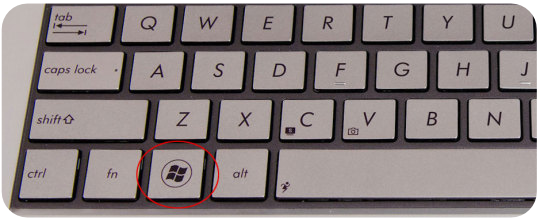 Windows Keyboard
Windows Keyboard
If you’re using a Mac keyboard, your Super key will be the “Option” key. Check the image below.
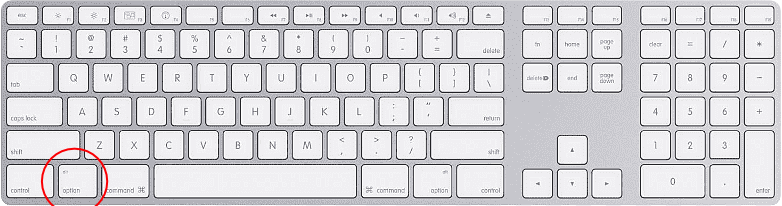 Mac Keyboard
Mac Keyboard
If you’re using a keyboard that’s been manufactured for Ubuntu, you’ll have a key like the one below to use as a Super key. Check the image.
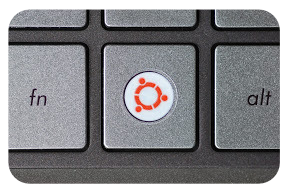 Linux Keyboard
Linux Keyboard
If you’re connected to a remote server, you’ll be already running a Terminal (or another Command Line) window. You can then just type.
If you want to open the Ubuntu’s main/”lens” menu, you should just tap the Super button once. From there, you can just start typing on your keyboard and you will see that icons are changing as you type. To get the main Terminal window, you should type the word “Terminal” and click on the dark icon.
You should see a window open, and an empty colored sheet, with your name and your PC’s name, e.g. david@red-laptop, followed by a blinking indicator that allows you to type there. That’s where you can give all your commands. Once typed, commands are sent to the system by pressing the “Enter”/”Return” key on the keyboard.
There is a quicker way to open Terminal. From anywhere in the system, (assuming you’re on a Windows keyboard) just tap the shortcut Ctrl + Alt + T.
Shortcut Ctrl + C force-stops the current command, whichever state it is in. Basically this is a kill-switch for commands if they get stuck or take too long to complete. If you type the command exit, your Terminal session will end and the window will close.
If you type the command clear, Terminal will clear itself of any previous text.
If you press the up-arrow key from the keyboard, Terminal will type the last used command for you, waiting for “Enter”/”Return” to execute it.
Terminal is sometimes called “Shell”, “CMD”, “Command Line”, “Prompt”, “Bash” or “Dash”. These are names for the Terminal environments and not the Terminal program itself, but people use them interchangeably regardless.
